IMAP Setup on Android
We currently suggest using AquaMail for Android but the instructions below can be transferred to your email app of choice.
1 | Added a new account and select Internet Mail (IMAP)
2 | Enter full email address, “FirstClass password” and select MANUAL
3 | Setup Incoming server:
Server name: firstclass.mma.edu
Security: Not encypted
Server port: 143
Authentication: Prefer compatibility
Login: Firstname.Lastname
Password: “FirstClass Password”
4 | Setup Outgoing server:
Server name: firstclass.mma.edu
Security: Not encypted
Server port: 25
Authentication: Choose automatically
Login: Firstname.Lastname
Password: “FirstClass Password”
5 | Set Your Name – The name that will show as the from name when you send an email
Your account is now setup!
Note: AquaMail has other features you may want use as well like the ability to set specific notifications during the night and weekends.
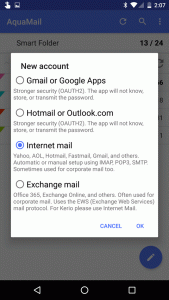
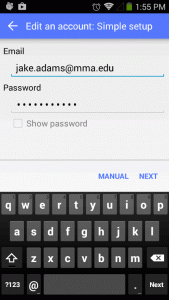
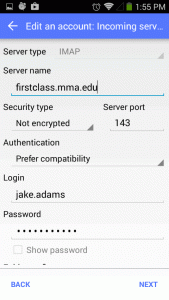
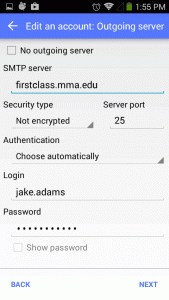
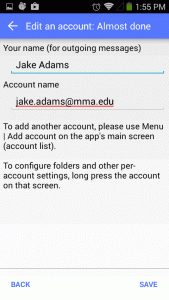







All Rights Reserved © 2026 • Web issue?
Non-Discrimination Notice • Privacy Policy & GDPR